Create a Delayed Bag File
Field Descriptions (in Files and Search)
You create a Delayed Bag File when a passenger reports that their bag or bags are missing on arrival.
You can enter information about the passenger, the missing bags, and the flight itinerary. A Find My Item Location URL can also be entered for each bag (if provided by the passenger).
Ideally, your colleagues at the station where the bag is currently located will have created an On-Hand Bag file or a Forward Bag File for the passenger's bag, with the reason why it missed its flight.
For a delayed bag, the Create and Quick Create functions both create a Delayed Bag File. However, Quick Create stores less information, and you should add further details as soon as you can. You can use Quick Create to save time when you have many passengers to process as quickly as possible.
Tip:
The more information you enter about the passenger and the bag, the more likely WorldTracer will be able to locate the missing bag.
When you have created the Delayed Bag File, provide the passenger with a Property Irregularity Report (PIR) to acknowledge their missing bag. A PIR is not an admission of liability.
Note:
The Create button is disabled until you have entered all mandatory information into the file you are creating.
Best Practice:
Two passengers are traveling together and checked in their luggage under a single passenger name. Both bags are missing. If the passengers have different addresses, create a separate Delayed Bag File for each passenger, but enter both passenger names in each file.
Create a Delayed Bag File
Menu: Passenger > Delayed Bag > Create or Passenger > Delayed Bag > Quick Create
-
In the Identify Passenger screen, use the passenger's boarding pass or bag tag to scan or enter the Bag Tag number, or enter the PNR record locator and click Look Up.
If WorldTracer can access any external data for this bag such as the passenger name, FQTV number or flight details, it is transferred to the file. See Integration with External Systems.
-
Click Search WorldTracer to trace for files for this bag already in WorldTracer. This performs the same transaction as Trace a Bag.
Or:
If you don't have the passenger's boarding pass or a bag tag, click Skip to move to the next screen.
Note:
When you search for existing files in WorldTracer, and multiple files of the same type exist for the matching bag tag number, only the most recent file is displayed in the Search results. Suspended files are not displayed.
-
Enter information as requested in each of the tabs (Passenger, Bag, Flight, Delivery, Claim, and More).
-
On the Summary tab, check that all information is correct, then click Create.
WorldTracer creates the Delayed Bag File and assigns a file reference number.
-
From the triple-dot menu next to the printer icon, print or send the Property Irregularity Report (PIR) to the passenger's email or SMS. See Print Options.
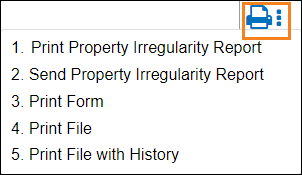
Tip:
It's important to enter the correct Reason for Loss code and Fault Station in the Bag tab, as these are used to address operational issues in the baggage handling process.
Add Information to a Delayed Bag File
Tip:
Add further details to a Delayed Bag File created using the Quick Create transaction, or more information received from the passenger, such as bag contents.
Menu: Passenger > Delayed Bag > Manage
-
Enter the file reference, or display the file from the list of recently-created files.
-
Select Update File from the triple-dot menu.
-
Enter the additional information, then click Update.
More information
Field Descriptions (in Files and Search)
WorldTracer Native:
AHL Delayed Bag
QAH Quick Delayed Bag
AAH Update Delayed Bag
PIR Property Irregularity Report